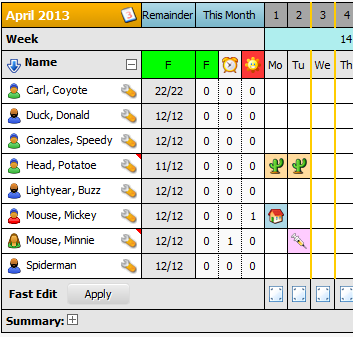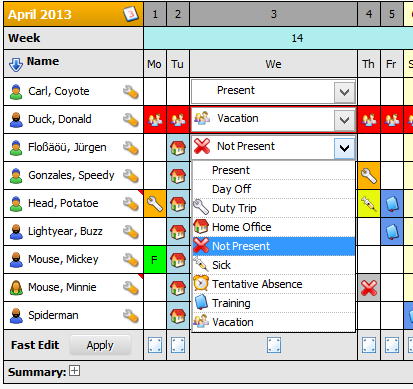| Image: Calendar display |
The calendar display uses the same format for each month. You see the month name and year in the upper left header cell. Right next to it are the day of month fields under which the corresponding days of week are indicated. Each day is vertically colored corresponding to its day type (business day, weekend day, public holiday, etc.).
...
Right to the name of the user you can find a little wrench symbol that you can click to edit the absences of the specific user. If you are a regular user you will only see the wrench button next to your own name. If you hold group manager rights you will see the button next to your own name and all names of the members of the managed group. Administrators see all wrench buttons.
Fast Edit
Fast Edit is a new feature that offers direct editing capabilities in the calendar view. If the administrator has enabled Fast Edit and you are permitted to use it, you will see the Fast Edit row at the bottom of the calendar. It has an [Apply] button next to it and in its row there is an icon for each day that when clicked will insert listboxes into the calendar for that day for each user. With these listboxes, single absences can be quickly selected or changed. Pressing the [Apply] button will save the changes to the database. Note, that no declination check is done when using Fast Edit. This feature is more meant for managers so they can quickly edit absences of their team members.
| Image: Fast Edit |