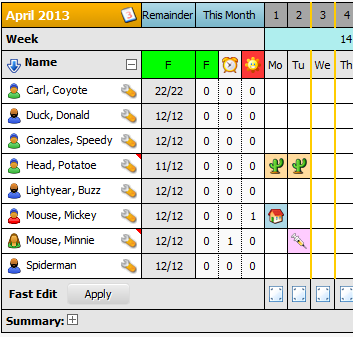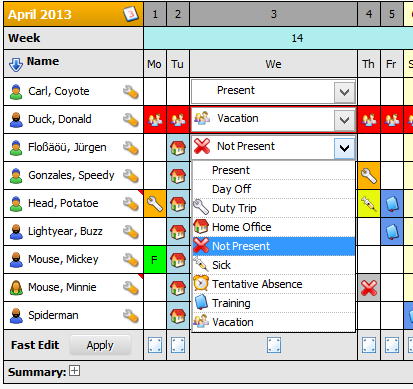- style
Calendar
| Image: Calendar display |
The calendar display uses the same format for each month. You see the month name and year in the upper left header cell. Right next to it are the day of month fields under which the corresponding days of week are indicated. Each day is vertically colored corresponding to its day type (business day, weekend day, public holiday, etc.).
The holiday template for a month can be changed by clicking the notepad symbol on the right of the month name in the upper left cell. This button will only be displayed if you hold administrator or group manager rights. The Month Template dialog will open.
A row for each TeamCal user shows his specific absence symbols for each and every day of the given month.
You can click on a name to view the profile of the user. If you hold administrator rights you can edit the users' profile by clicking on his name. Clicking on your own name when logged in will open the edit dialog for your profile.
Right to the name of the user you can find a little wrench symbol that you can click to edit the absences of the specific user. If you are a regular user you will only see the wrench button next to your own name. If you hold group manager rights you will see the button next to your own name and all names of the members of the managed group. Administrators see all wrench buttons.
Fast Edit
Fast Edit is a new feature that offers direct editing capabilities in the calendar view. If the administrator has enabled Fast Edit and you are permitted to use it, you will see the Fast Edit row at the bottom of the calendar. It has an [Apply] button next to it and in its row there is an icon for each day that when clicked will insert listboxes into the calendar for that day for each user. With these listboxes, single absences can be quickly selected or changed. Pressing the [Apply] button will save the changes to the database. Note, that no declination check is done when using Fast Edit. This feature is more meant for managers so they can quickly edit absences of their team members.
Warning
Enabling Fast Edit is only recommended when you manage a small amount of users. Fast Edit creates a large amount of $_POST input variables, depending on the number of users. Check the max_input_vars value in your php.ini. It is commonly set to 1000, i.e. you will reach that amount if you maintain around 20 users. Fast Edit will not work anymore if that value is exceeded.
Also, the calendar script will run much longer when Fast Edit is enabled. Depending on your max_execution_time settings, usually set to 30 or 60 seconds, the calendar might not return a result when the maximum execution time is insufficient for the script to create all the necessary form objects. If you experience the calendar not showing a result, try switching Fast Edit off and check if that is the cause of it.
| Image: Fast Edit |