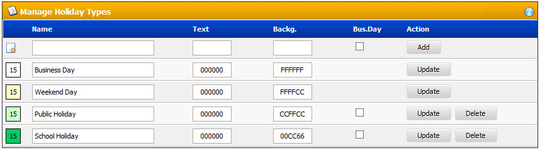- style
Holiday Types
| Image: Holiday type page |
The Manage Holiday Types box will list all currently configured holiday types in TeamCal Pro. Holiday types are influencing the template display of each month. The box is offering editing capabilities at the same time. You can directly change the holiday name, text color and background color. You can only update or delete one holiday type at a time.
The holidays you configure here can be used for an iCal import.
The holiday types "business day" and "weekend" cannot be deleted. These are the default day types in TeamCal Pro.
Input Fields
| Field | Description |
|---|---|
| Name | Enter a long name for the holiday type. This name will be displayed in the Legend dialog. |
| Text | Text color. Enter color values in hex format, e.g. 000000. The first two digits represent the color Red, the second two digits represent the color Green, the last two digits represent the color Blue. Combinations will mix the colors accordingly. |
| Backg. | Background color. Enter color values in hex format, e.g. 000000. The first two digits represent the color Red, the second two digits represent the color Green, the last two digits represent the color Blue. Combinations will mix the colors accordingly. |
| Bus.Day | Custom holidays can be set to count as a business day. Note: You can set Saturday and/or Sunday to count as a business day on the Calendar Display tab of the TeamCal Pro configuration. |
Buttons
| Add |
|---|
Adds a new holiday type entered in the text boxes on the left of the button.
| Update |
|---|
Updates an holiday type as entered in the text boxes on the left of the button.
| Delete |
|---|
Deletes the holiday type shown left of the button.